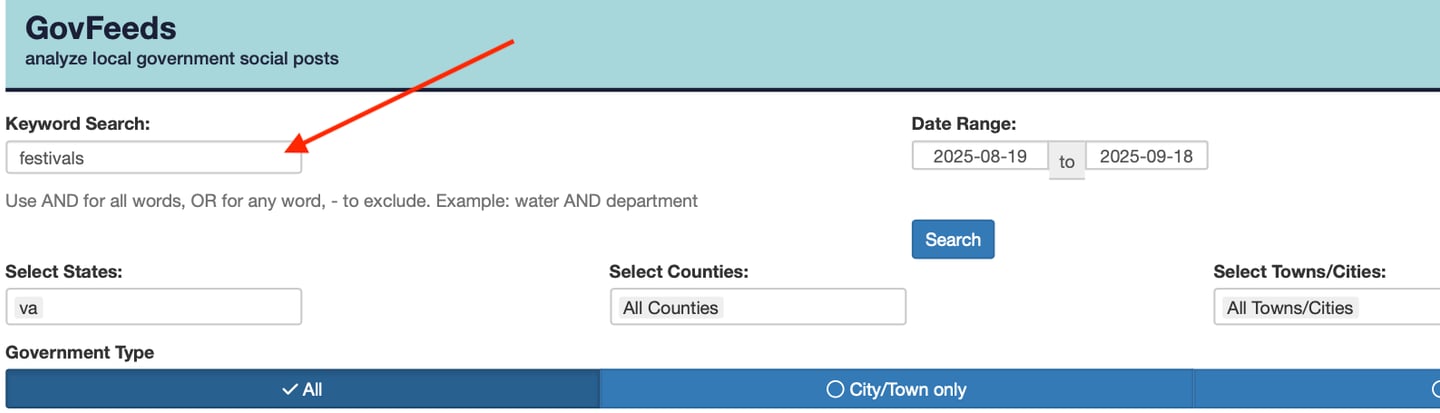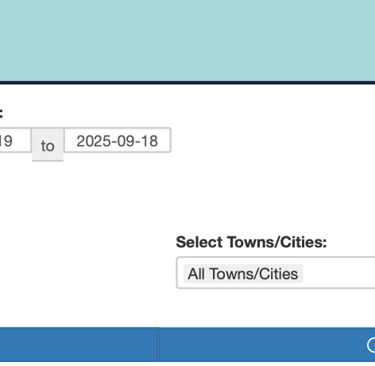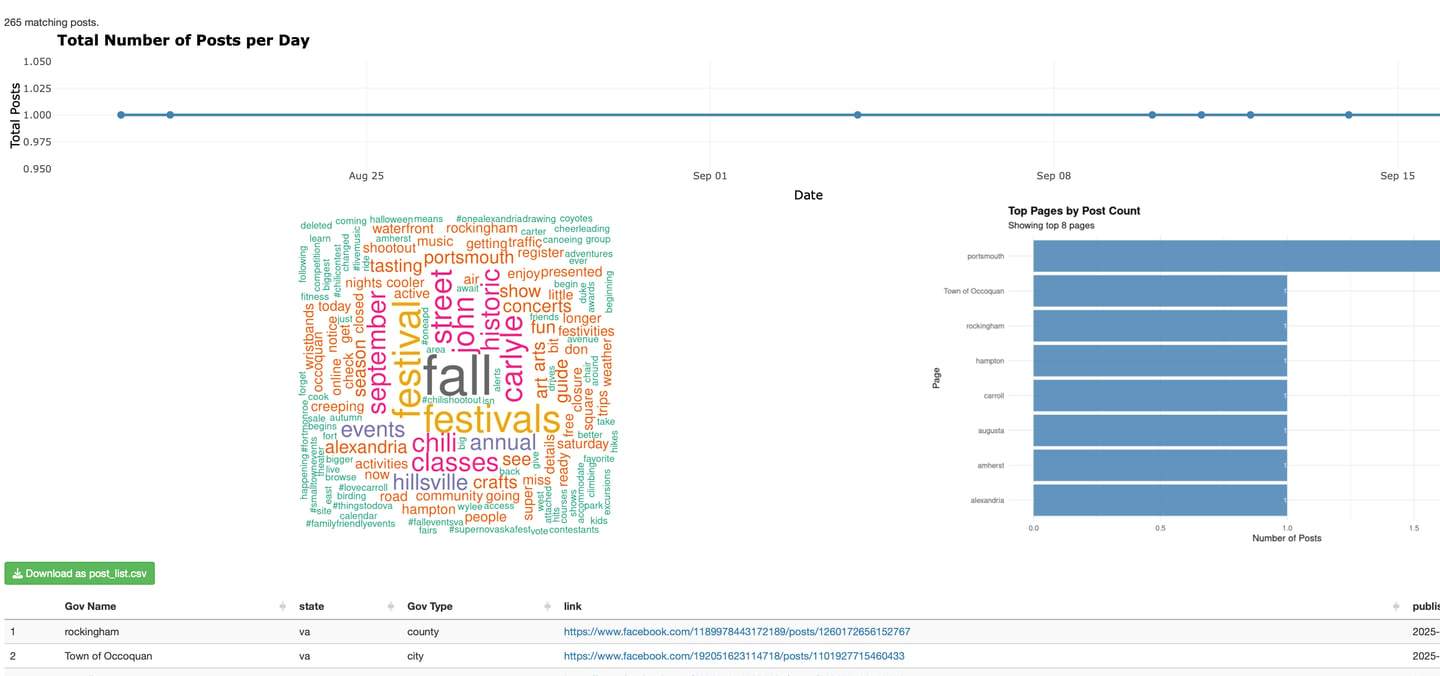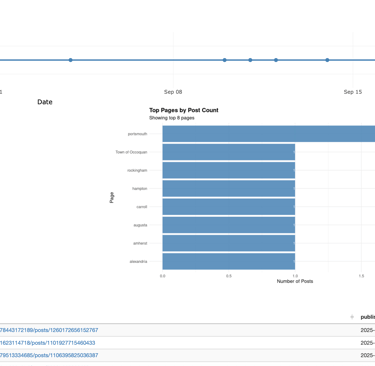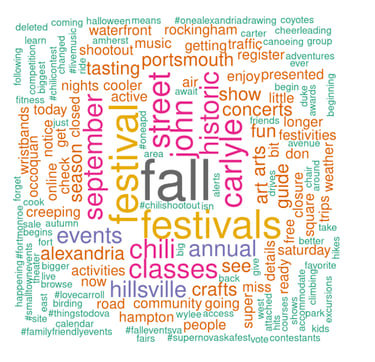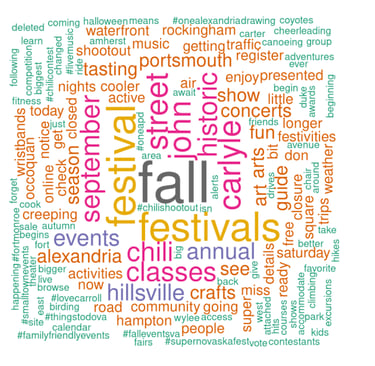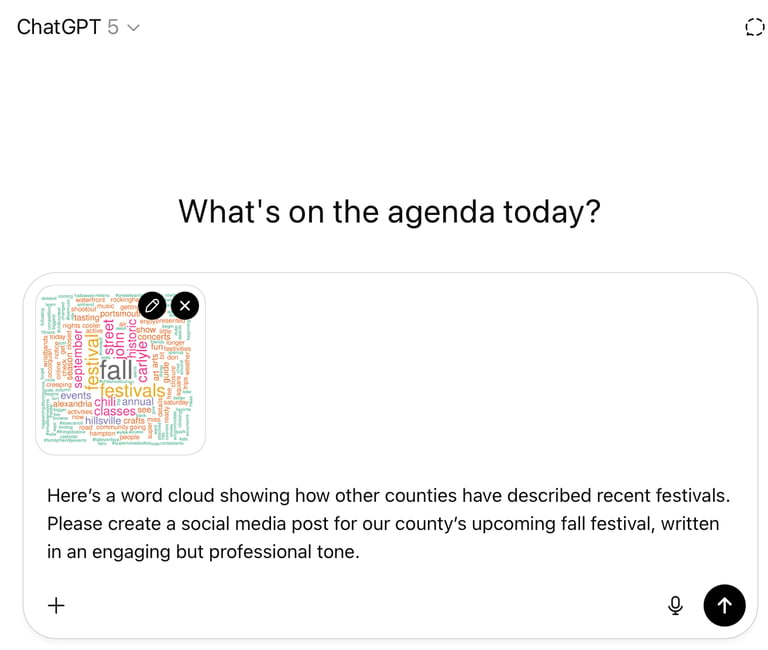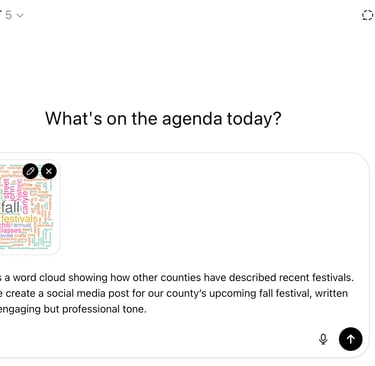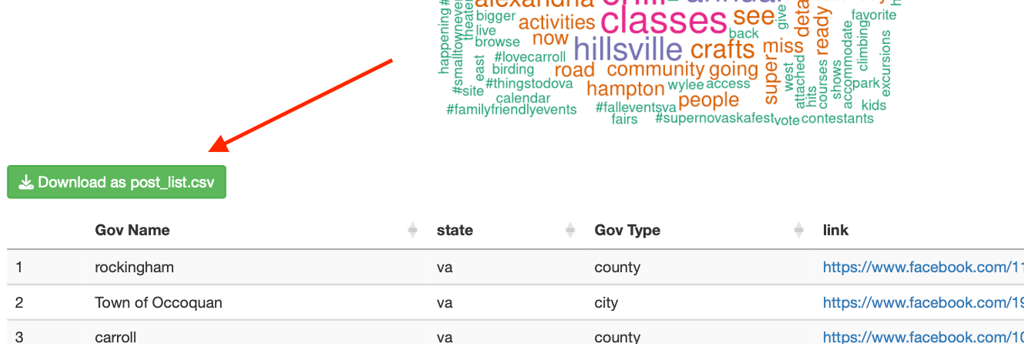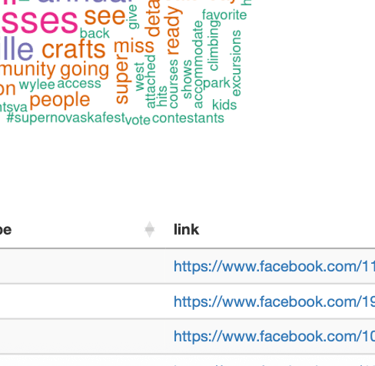GovFeeds + ChatGPT → Step by Step
Discover how to combine GovFeeds with ChatGPT to create polished, resident-focused social media posts in minutes. This step-by-step guide walks you through using word clouds or CSV files from peer governments to quickly draft engaging content for your own community.
9/19/20253 min read
GovFeeds helps you see how peer governments are communicating about important topics. Read more about GovFeeds here!
By combining GovFeeds with ChatGPT, you can quickly transform those peer examples into clear, engaging posts for your own community.
In this guide, we’ll walk through an example using the topic festivals, showing you two options for how to use GovFeeds outputs with ChatGPT.
Step 1: Search GovFeeds for a Topic
Start by searching GovFeeds for the topic you’d like to post about. For this demo, we searched for “festivals” within the last month.
Image: Enter the topic/keywords for the post you’d like to create. GovFeeds displays recent peer posts and a word cloud of commonly used terms.
GovFeeds returns:
A word cloud showing the most common terms used in those posts.
A list of peer government posts on the topic.
These help you understand how peers have framed similar messages.
Image: GovFeeds displays recent peer posts and a word cloud of commonly used terms.
Step 2: Choose How You’d Like to Use the GovFeeds Output
Here are two ways to bring the results into ChatGPT.
Option 1: Use the Word Cloud
One simple way is to use the word cloud image.
Image: Simple screenshot 📸 of the word cloud and save it locally.
Next, upload the screenshot directly into ChatGPT and give it a prompt… Here’s a sample:
"Here’s a word cloud showing how other counties have described recent festivals. Please create a social media post for our county’s upcoming fall festival, written in an engaging but professional tone."
Caption: Example of prompting ChatGPT using the word cloud image.
ChatGPT will return ideas for posts based on your instructions and the word cloud!
Option 2: Use the Full CSV File
For more detailed context, you can download the CSV of all peer posts.
Caption: Exporting GovFeeds peer posts to CSV.
Upload that CSV into ChatGPT along with a prompt, such as:
“Here’s a CSV file of how peer governments have posted about festivals in the past month. Please create a social media post for our county’s upcoming fall festival, drawing inspiration from these examples.”
Here as well, you’ll receive social media post(s) based on your instructions.
Step 3: Review and Adjust
No matter which option you choose, always review the draft post(s) before publishing.
Fact-check the content.
Adjust the tone if needed to match your county’s communication style.
Add visuals (photos, graphics, or maps) to increase engagement.
Remember: ChatGPT helps with speed and creativity, but you know your community best.
Step 4: Post and Monitor
Publish your posts across your official channels. Use analytics tools to see which posts resonate most with residents. Over time, this will help you refine your prompts and get even better results from ChatGPT.
Why This Workflow Works
By combining GovFeeds + ChatGPT, you can:
See how peers have successfully posted about similar topics.
Quickly transform that insight into polished drafts for your own channels.
Save time while maintaining professional, resident-focused communication.
✅ Pro Tip: Try experimenting with both the word cloud and CSV method. The word cloud helps ChatGPT focus on trending phrases, while the CSV gives it more detailed examples to draw from.
✅ Pro Tip: Try experimenting with different tones in ChatGPT—like “informative and reassuring” for emergency updates or “upbeat and celebratory” for community events.